If you’re one of those individuals that enjoys listening to audiobooks while driving, then Amazon’s Audible app provides you with a great feature to enjoy some of your favorite stories. If you tend to commute long distances to get to work or you’re taking a long road trip, you might start getting bored by your playlist. When that happens, playing some Audible audiobooks in your vehicle while you are on the road offers a nice way to pass the time. If you’re the type of person that enjoys learning new things daily, then Audible just might be the way to go.
It can feel overwhelming sometimes to figure out how to play audiobooks on a car’s infotainment center. However, the good news is that Audible now works easily with CarPlay. We’ve got the breakdown on Audible for CarPlay here, and we’ve also included some helpful steps to get you going with Audible on your daily commute.
Audible on CarPlay
Since the iOS 8.4 update, CarPlay has supported its iOS Audible app. So, as long as you have that update or higher on your iPhone, you have the ability to hear your Audible audiobooks while you drive your vehicle. The app you’ll want to use is the latest “Audiobooks for Audio” app for CarPlay, which will allow you to listen to your audiobooks easily.
Since the iOS 8.4 update, Audible became one of just a few third-party apps that were approved by Apple to work with their CarPlay system. Since the release of Apple’s CarPlay, Apple has kept control over what apps work with CarPlay, mostly citing safety concerns.
So, for a long time now, only certain audio-based apps were designed and approved by Apple to work with CarPlay. Along with Audible, users can also take advantage of a few other third-party apps like iHeartRadio, Spotify, Overcast, and a few others.
With Audible, you can instantly play a wide variety of different audiobooks with the app. Audible has one of the largest selections around for CarPlay streaming, so if you love audiobooks, you’ll love using Audible with CarPlay.
It’s Not a Closed System
It’s not a closed system, meaning you can listen to audiobooks you’ve downloaded via iTunes, for instance. Just make sure you’ve set iTunes up top.
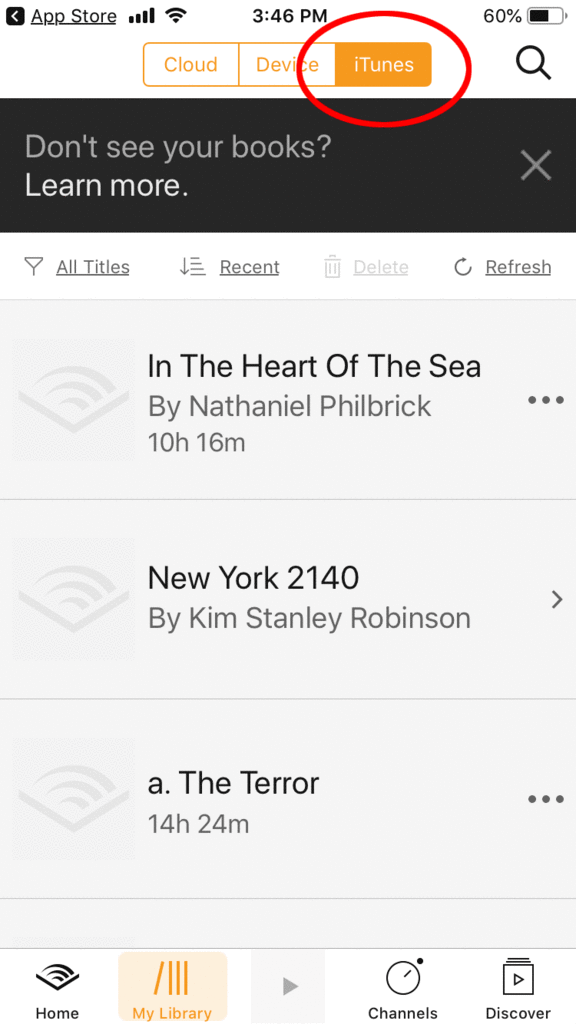
The second I did that, my whole audiobook library was immediately accessible. How does the Audible app stack up against Apple’s native Audiobooks app? We’re going to do some testing and get back to you on this with a new post: Audiobooks vs. Audible: Which App is Best for Audiobook Listening?
How to Listen to Audible with CarPlay
It’s very simple to listen to Audible if you have Apple CarPlay in your car. We’ve got the steps below:
- First, open Audible on your iPhone.
- After you’ve selected Audible on your iPhone, plug your iPhone into the USB interface provided in your vehicle. You should see a CarPlay or smartphone icon label on the port you use to kick off CarPlay in your car.
- Your vehicle’s infotainment system should detect your phone and switch to CarPlay.
- Go to the CarPlay home screen area. Tap right to view Audible as a choice.
- Tap on the Audible app on your CarPlay home screen.
- After tapping Audible, go to “My Library” in the Audible app.
- From the “My Library” area of the Audible app, you can select a book to play in your car.
- Once you select a book, hit play, and you’ll hear your audiobook streaming in your car.
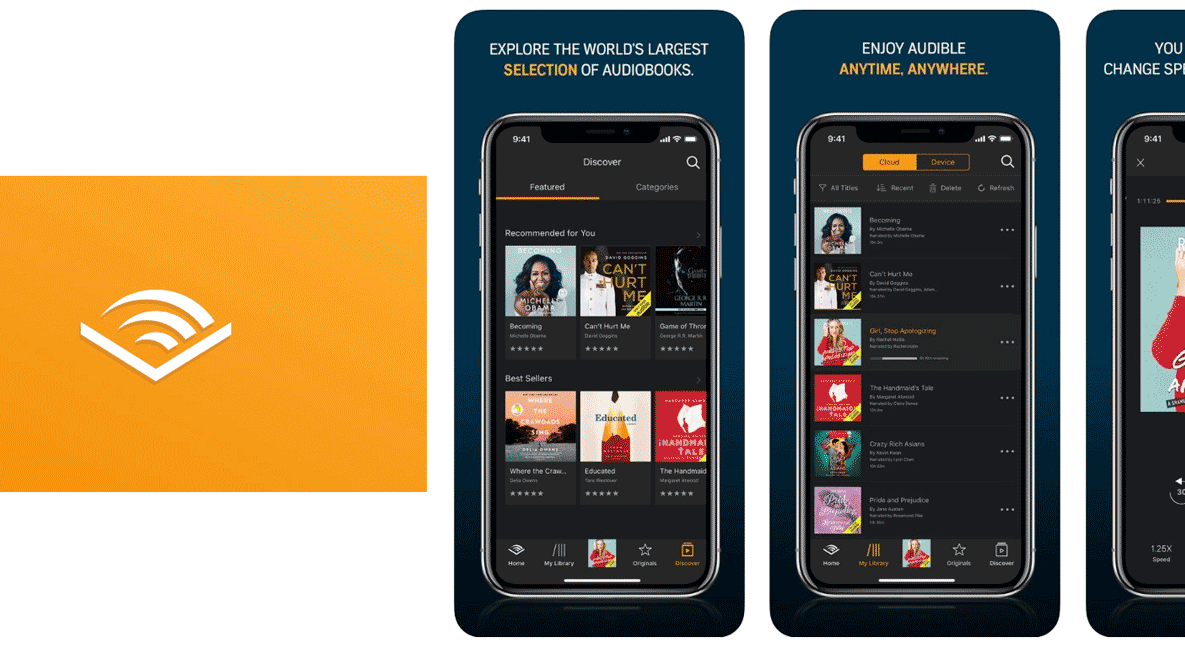

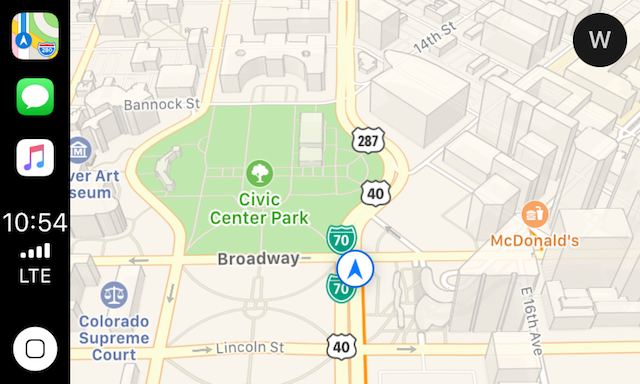
2 Comments
[…] a station. And the easier it is to use something, the more likely people are to use it. That’s certainly true of our experience with Spotify […]
[…] With the subscription service, you’ll get plenty of listening options with CarPlay. While you can’t watch games as you drive on CarPlay for obvious safety reasons, you could still use your MLB.com subscription to watch games at home. While you are driving your car and using CarPlay, you can use MLB.com to hear home, away, and Spanish-language radio broadcasted games. It also works outside of CarPlay, for instance while you are at home. […]