If you want to take advantage of one of the most useful crowdsourced navigation tools out there, then you’ll love how Waze gives you information in real time. For many years now, I’ve enjoyed using Waze even back when it was just an app on my phone. Waze is not only free, but it is also one of the only crowdsourced GPS navigation apps around. The crowdsourcing information helps provide you with warnings about various things you might incur on your route.
For awhile now, most of us have only been able to use Waze with our iPhones out. With so many states passing hands-free laws and with all of the additional emphasis on safety while driving, that didn’t always make using Waze as effective and easy as it could have been.
Waze and Apple’s iOS 12 Update
However, Apple’s new iOS 12 update now allows Waze to work with Apple CarPlay, making Waze compatible with over 400 vehicles that come with CarPlay. That’s a major break for all of us on the planet that love Waze while we navigate. Now, we can safely use Waze by connecting to it on CarPlay.
Apple is now allowing CarPlay to use third-party navigation apps, so people are no longer reduced to just Apple Maps on their CarPlay systems when driving from point A to point B. Now you can integrate Google Maps as well. Interestingly, Google purchased Waze back in 2013.
Waze’s Benefits
Waze provides users with several benefits. One of my favorite benefits offered by Waze is something that makes the app so unique—that is, the crowdsourcing features. Other drivers provide data in the app that help you avoid accidents, potholes, floods, stopped cars, speed traps, and red-light cameras along your route. You’ll also get warnings if there are police located anywhere near you.
Waze offers a community feel behind the way it works. So, if you feel like helping out your fellow drivers in return by reporting any obstacles you incur on your trip, you’ll just be returning a few favors. However, the crowdsourcing aspect behind Waze provides a lot of beneficial suggestions to avoid safety hazards while driving, making Waze a great app to use while driving.
How to Replace Apple Maps with Waze on CarPlay
So, if you want to get started with Waze on CarPlay, how do you do it? Don’t worry. We’ve got the steps below to help you set-up Waze correctly on CarPlay. You’ll be using the helpful crowdsourcing app in no time. You’ll need to replace Apple Maps with Waze on CarPlay, so really, these steps are about setting up your navigation options.
- First, make sure you get the iOS 12 update on your iPhone. You also need to download Waze 4.45.4 or higher.
- Tap on “Settings” on your iPhone.
- Next, tap on “General” on your iPhone.
- Then, tap on “CarPlay” on your iPhone.
- Select your vehicle once you are in the CarPlay area of your iPhone.
- Swipe to the second page of apps.
- Tab and hold Waze down.
- Then, move Waze to your Home screen.


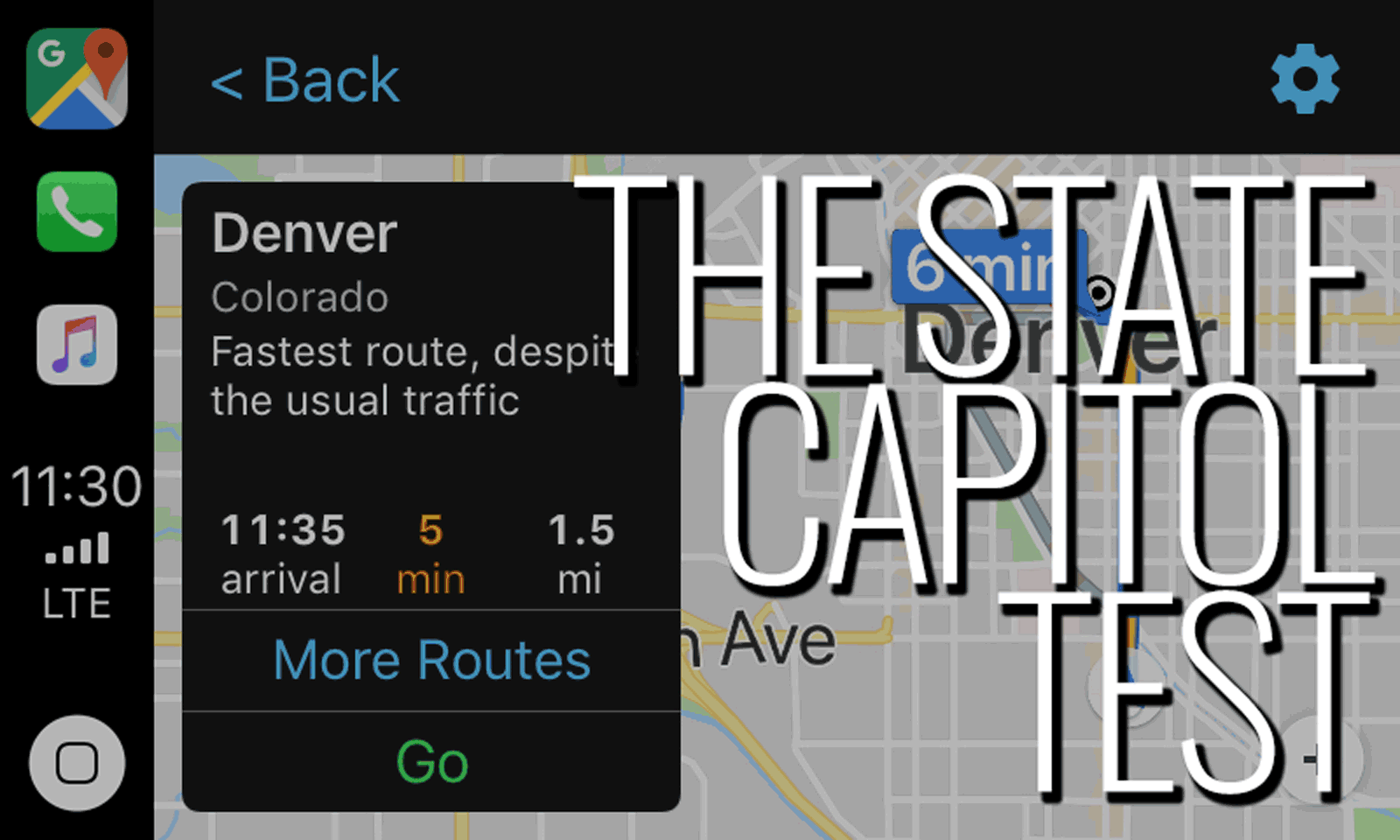
2 Comments
[…] can also customize the way your CarPlay Dashboard works if you want something that’s easier for you. Here are the […]
[…] If you’ve used iHeartRadio on your iPhone before, then the app will be familiar to you when you utilize it with CarPlay. Also, you’ll find a few interesting things you can listen to, including late night television shows like Jimmy Kimmel and Conan O’Brien. Also, if you enjoy your morning news, you can listen to some other television news broadcasts for shows like Good Morning America. On top of that, you’ll get a list of thousands upon thousands of AM and FM radio stations you can stream that are located throughout the country. […]